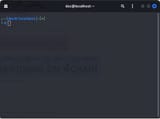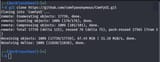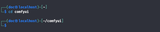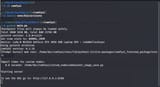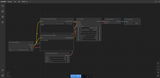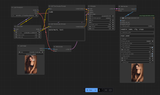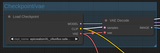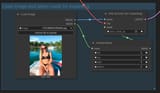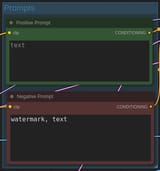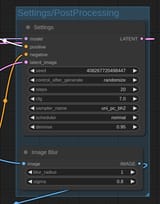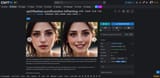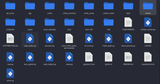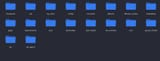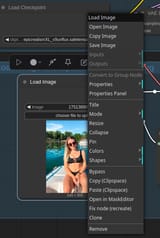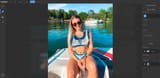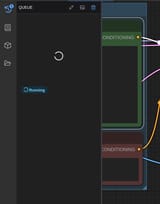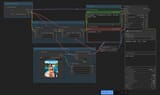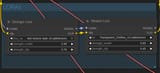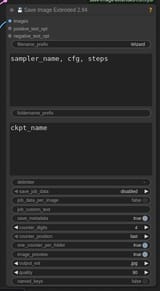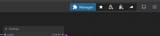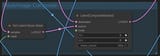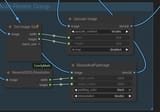>>936694110
The last one I'm going to go over is the settings and post processing group.
I have an image blur node set to a low level in order to hide those edit lines but it's not 100% necessary. The main thing we're going to pay attention to is the Settings node (which is named KSampler by default but I renamed it for clarity) and I'm going to go over each of these with a quick explanation:
Seed: The random numbers that it uses to generate static. You don't need to worry about it for now
Control After Generate: Used to generate the next seed. You don't need to worry about it for now
Steps: the amount of the image that it's trying to generate at any one time. Higher numbers take longer, lower numbers look worse. I find 18-30 is a great range to stay in.
CFG: How close the AI is going to try and match the prompt you give it. Adjust this carefully, half a point at a time.
Sampler name: Again, a thing dealing with randomness and static. Don't touch it unless the model you download tells you to.
Scheduler: Similar to the last setting but this one can actually make a big difference. If the model you downloaded suggests a Scheduler then use that, but otherwise try them until you find one that looks right. Normal works in most situations.
Denoise: Like I mentioned earlier, the denoise is what's turning it from the static noise back into an image. A higher denoise setting replaces more of the original image, a lower denoise replaces less. For inpainting I generally set it between .85 and .95.