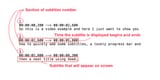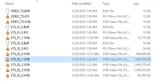>>149688873After the DVD is inserted into the drive and the DVD tray has retracted into the drive, press and hold the Windows key on the computer's keyboard, then tap the E key and release the Windows key. For brevity, I will hereafter refer to this kind of press-hold-tap-release combination as [WIN]+[E]
In Windows Explorer, double click on the letter that corresponds to your DVD drive, then press [CTRL]+[A] to select all the files, then press [CTRL]+[C] to copy them, then press [WIN]+[D] to jump back to the desktop, then press [CTRL]+[V] to paste the files onto your desktop. Then wait until the pasting operation is finished.
After that's done, press [WIN]+[R]. A box will appear; type into it "https://mega.nz" and press the Enter key. Your internet browser will pop up. Click on the "sign up" button that appears on the top right corner of the browser's view. A form will appear. Fill it with whichever data you feel appropriate, using an email address to which you have access. Then click on the Sign up button at the bottom of the form; if you don't see the button, scroll down on the form by using your mouse wheel or pressing the Page Down key on your keyboard.
Combe back after all that is done and I'll explain how to upload the files to mega.nz and create a link to them so that other people can download the files.