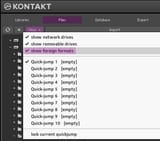Search Results
6/24/2025, 8:09:14 PM
>>528663462
>Tell me more about that please
First things first, you need Kontakt 5, they drop support completely in 6 and up if I remember correctly. (This is why I never upgraded lol)
Anyway, make sure you've checked the "show foreign formats" option in the "view" setting. (picrel)
Depending on what OS you're using, create a new folder called "Images" (uppercase i) in your Kontakt 5 documents path.
Windows: C:\Users\[username]\Documents\Native Instruments\KONTAKT 5\Images
Mac: Documents > Native Instruments > Kontakt 5. Create an “Images” folder.
Afterwards you just dump your entire selection into said "Images" folder. (ISO, IMG, NRG and DMG formats work just fine)
As for ripping physical discs, insert the CD into your drive while Kontakt is running, hit refresh and then click on the name of the sample CD that you want to import. Let's say it's labeled "Akai CD", you highlight it and click on the large "Import" button.
I hope my explanation makes sense lol.
>Tell me more about that please
First things first, you need Kontakt 5, they drop support completely in 6 and up if I remember correctly. (This is why I never upgraded lol)
Anyway, make sure you've checked the "show foreign formats" option in the "view" setting. (picrel)
Depending on what OS you're using, create a new folder called "Images" (uppercase i) in your Kontakt 5 documents path.
Windows: C:\Users\[username]\Documents\Native Instruments\KONTAKT 5\Images
Mac: Documents > Native Instruments > Kontakt 5. Create an “Images” folder.
Afterwards you just dump your entire selection into said "Images" folder. (ISO, IMG, NRG and DMG formats work just fine)
As for ripping physical discs, insert the CD into your drive while Kontakt is running, hit refresh and then click on the name of the sample CD that you want to import. Let's say it's labeled "Akai CD", you highlight it and click on the large "Import" button.
I hope my explanation makes sense lol.
Page 1