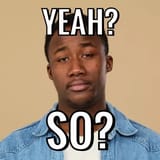Anonymous
6/27/2025, 8:11:16 AM
No.713778103
[Report]
>>713778347
>>713778558
>>713780387
>>713780676
HOW TO CHECK CACHE FILES
For those who don’t know, there was a 2007 Mario screamer video uploaded by LotusMan17 that got taken down in 2011. A lot of people saw it back in the day, but only 47 seconds (https://youtu.be/NndwzzpMunQ?si=F-DRSwPhnhkdV8-1) and the last 40 seconds (https://youtu.be/kP38VEMW6_E?si=JDhJH1rkqHdBxvig) have resurfaced.
There’s a small chance that if you or someone you knew visited the video back in the day, your old system or browser may have cached fragments of it — especially thumbnails, frames, or low-res previews.
If you’ve got an old hard drive lying around from a Windows XP/Vista era machine, here’s how to check for surviving files:
How to check cache/temp folders for old YT remnants (2006–2011):
1. Grab the old hard drive.
– Plug it in using a SATA to USB adapter or hook it up internally.
2. Navigate to old browser cache folders.
– For Internet Explorer:
C:\Documents and Settings\[Your Username]\Local Settings\Temporary Internet Files\
– For Firefox (v2-4):
C:\Documents and Settings\[User]\Application Data\Mozilla\Firefox\Profiles\[profile].default\Cache\
– For Opera (lol):
C:\Documents and Settings\[User]\Application Data\Opera\Opera\cache\
3. Sort by file type or date.
– Look for files around August 2007 to October 2009.
– You’re looking for .jpg, .flv, .swf, .dat, or anything weirdly named.
4. Use a hex viewer or cache viewer tool.
– Try VideoCacheView or NirSoft’s CacheViewer to scan for old video segments.
– You might uncover early YouTube thumbnails or FLV video chunks.
5. Check YouTube video temp folders.
– Also check:
C:\Documents and Settings\[User]\Local Settings\Temp\
(Especially if you watched the vid in full and didn’t clear your cache.)
6. Optional: Use file recovery tools.
– Run Recuva or PhotoRec on the old drive. Even if the cache was deleted, fragments may still be recoverable.
There’s a small chance that if you or someone you knew visited the video back in the day, your old system or browser may have cached fragments of it — especially thumbnails, frames, or low-res previews.
If you’ve got an old hard drive lying around from a Windows XP/Vista era machine, here’s how to check for surviving files:
How to check cache/temp folders for old YT remnants (2006–2011):
1. Grab the old hard drive.
– Plug it in using a SATA to USB adapter or hook it up internally.
2. Navigate to old browser cache folders.
– For Internet Explorer:
C:\Documents and Settings\[Your Username]\Local Settings\Temporary Internet Files\
– For Firefox (v2-4):
C:\Documents and Settings\[User]\Application Data\Mozilla\Firefox\Profiles\[profile].default\Cache\
– For Opera (lol):
C:\Documents and Settings\[User]\Application Data\Opera\Opera\cache\
3. Sort by file type or date.
– Look for files around August 2007 to October 2009.
– You’re looking for .jpg, .flv, .swf, .dat, or anything weirdly named.
4. Use a hex viewer or cache viewer tool.
– Try VideoCacheView or NirSoft’s CacheViewer to scan for old video segments.
– You might uncover early YouTube thumbnails or FLV video chunks.
5. Check YouTube video temp folders.
– Also check:
C:\Documents and Settings\[User]\Local Settings\Temp\
(Especially if you watched the vid in full and didn’t clear your cache.)
6. Optional: Use file recovery tools.
– Run Recuva or PhotoRec on the old drive. Even if the cache was deleted, fragments may still be recoverable.